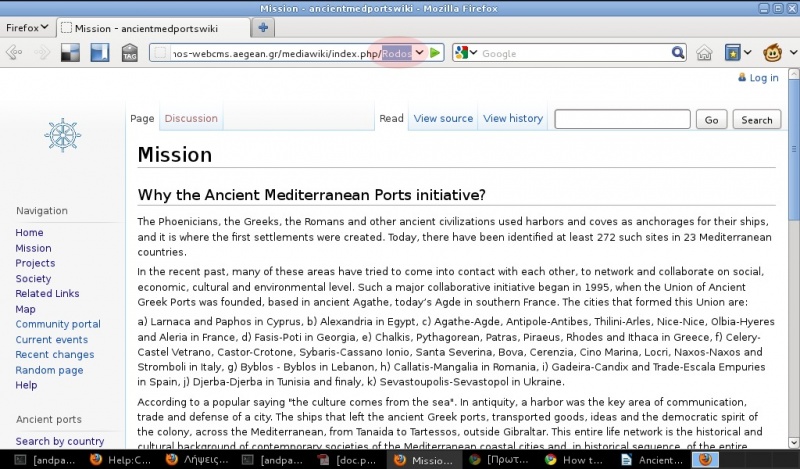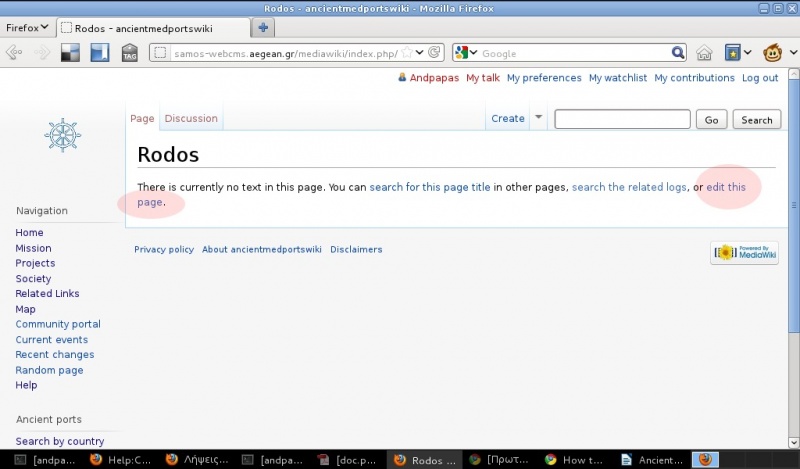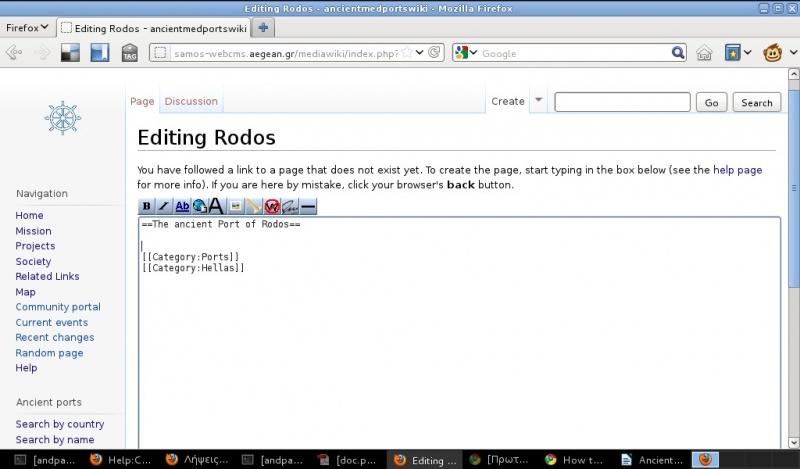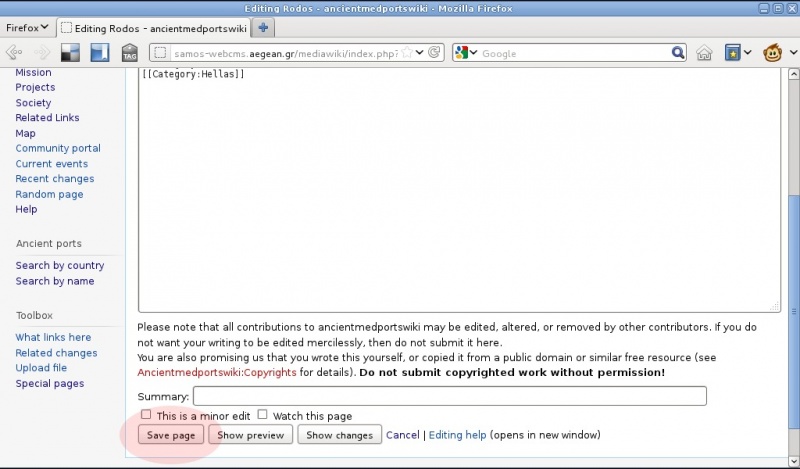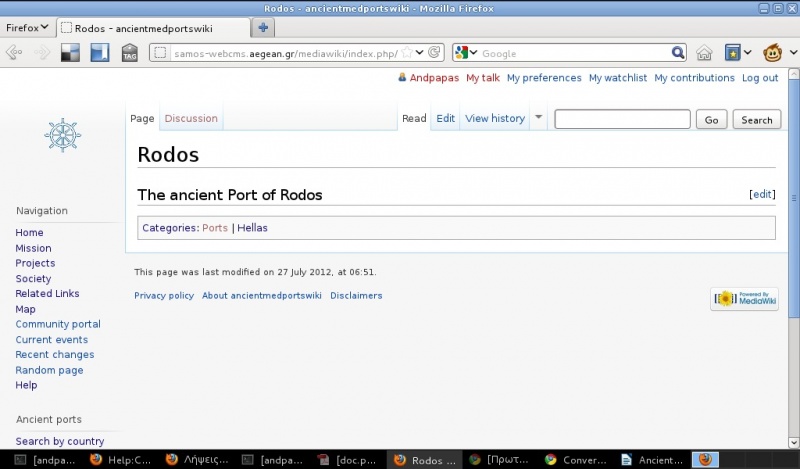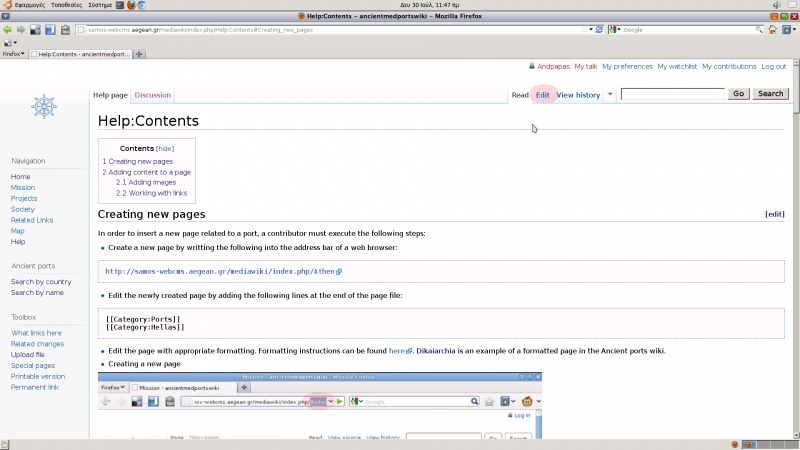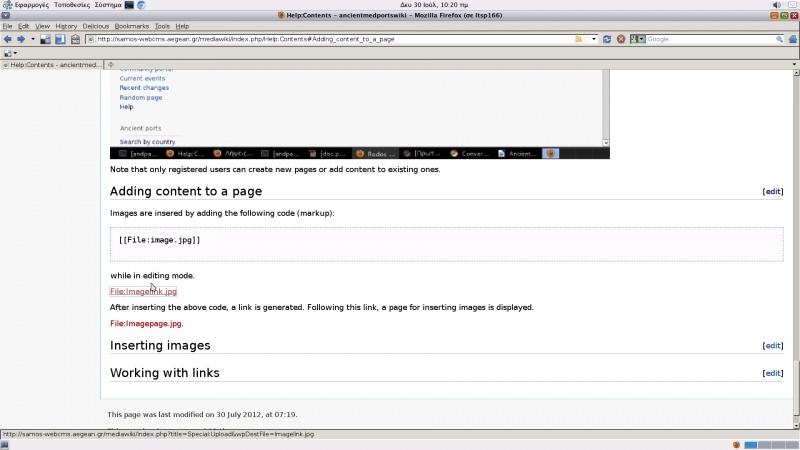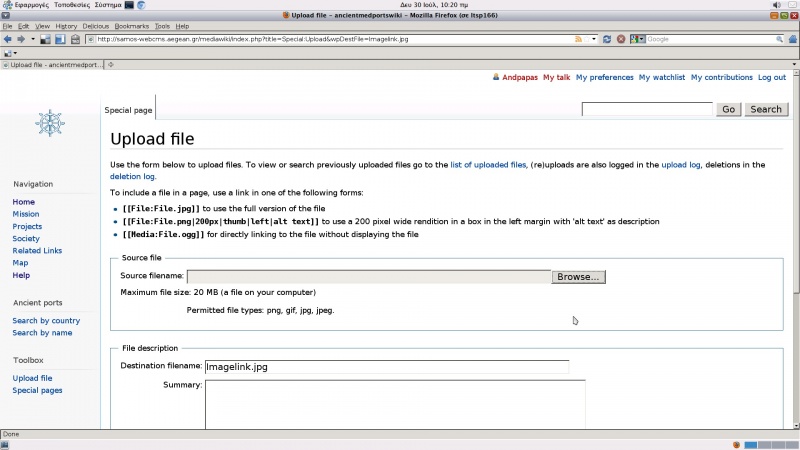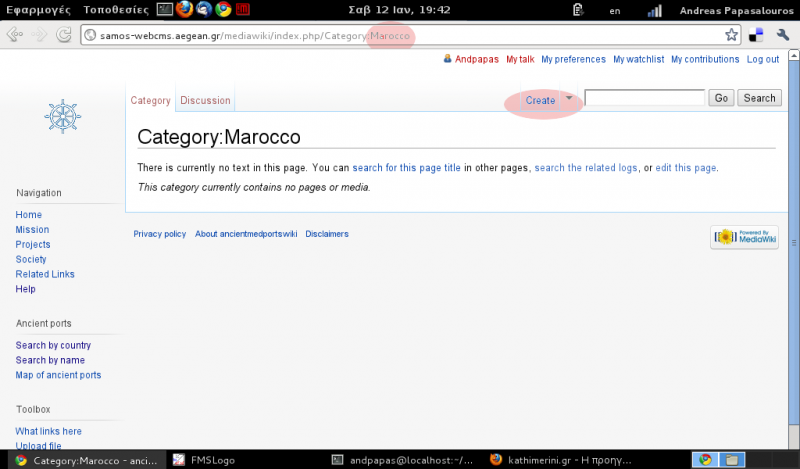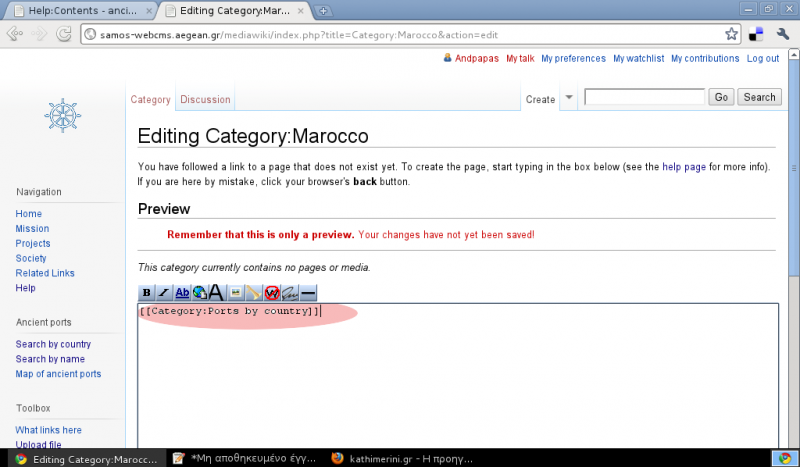Help:Contents
Contents
Creating new pages
In order to insert a new page related to a port, a contributor must execute the following steps:
- Create a new page by writting the following into the address bar of a web browser:
http://samos-webcms.aegean.gr/mediawiki/index.php/Athen
- Edit the newly created page by adding the following lines at the end of the page file:
[[Category:Ports]] [[Category:Hellas]] so as to add the page to appropriate categories:
- Edit the page with appropriate formatting. Formatting instructions can be found here. Dikaiarchia is an example of a formatted page in the Ancient ports wiki.
- Save the new page
- Viewing a new page
From the above, it is obvious that there are two modes of accessing a web page in the mediawiki: Reading mode and editing mode. In order to switch to editing mode while reading a page, a user has to follow the Edit link, as shown below:
Then he/she can insert, format and save content.
Note that only registered users can create new pages or add content to existing ones.
Adding content to a page
Content can be added in mediawiki as annotated (formatted) text. In this section, basic information on working with images and links is provided. Extended information on working with formatted text can be found in http://www.mediawiki.org/wiki/Help:Formatting
Adding images
Images are insered by adding the following code (markup):
[[File:image.jpg]]
while in editing mode.
After inserting the above code, a link is generated. Following this link, a page for inserting images is displayed.
Extended information on working on images in mediawiki can be found in http://www.mediawiki.org/wiki/Help:Images
Working with links
There are two basic types of links in mediawiki: Internal and external links. Internal are links to pages inside the wiki (e.g. a link to a page of an ancient port), while external are links to pages everywhere else in the Web.
A link to an internal page is inserted (in editing mode) as follows:
[[Samos]]where
Samosis the name of the page inside the wiki (internal page). This link is displayed as Samos. A link to an external page is inserted by simply adding the URL of the page, e.g. inserting:
http://www.cruiserswiki.org/which is displayed as http://www.cruiserswiki.org/.
Extended information on working with links in mediawiki can be found in http://www.mediawiki.org/wiki/Help:Links
Working with Google Maps plug-in
Information about an ancient ports can be inserted in google maps on page Map of ancient ports. By clicking on Edit, the page is opened for modification. In order to add information about a new ancient port, a new line must be inserted into the already existing data. This line has the form
geographical information~Title~page information;
where geographical information are the coordinates of the port (from google earth) and page information is generic information to be presented in the corresponding pop-up in the map. Note the tilde (~) separating geographical from title and page information and the semicolon (;) at the end of the entry.
For example, the following entry
37.688112,26.943852~Samos~[[File:Samos-port.jpg|thumb]]The ancient port of [[Samos]];
specifies information for a port named Samos at 37.688112,26.943852 with page info [[File:Samos-port.jpg|thumb]]The ancient port of [[Samos]]. Note that there is a link to the actual page of port [[Samos]] in the wiki.
The last entry must have a period (.) instead of a semicolon(;) at its end:
37.688112,26.943852~Samos~[[File:Samos-port.jpg|thumb]]The ancient port of [[Samos]].
Adding new coutries/ categories
In order to add a new country (as a category of ports) we add the following page in the browser address bar:
http://samos-webcms.aegean.gr/mediawiki/index.php/Category:CountryName
where CountryName is the name of the Country to be inserted. After, we edit the page of the category adding the following in the end:
[[Category:Ports by country]]
For example, let us create a new category for Marocco.
By pressing the Create link, we can now edit the page for the Marocco category as follows: